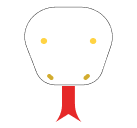To add text to an image in Django, you can use the Python Imaging Library (Pillow).
1. Install Pillow
First, you’ll need to install Pillow if you haven’t already. You can install it using pip:
pip install pillow2. Create a Django View to Add Text to an Image
Create a Django view that will open an image, add text to it, and then return the modified image.
from django.http import HttpResponse
from PIL import Image, ImageDraw, ImageFont
import io
def add_text_to_image(request):
# Open an existing image
image = Image.open("imagepath.jpg")
# Initialize ImageDraw
draw = ImageDraw.Draw(image)
# Define the text to add and its position
text = "Hello, Django!"
position = (50, 50)
# Define font and size (Pillow requires a .ttf file for custom fonts)
font = ImageFont.truetype("fontpath.ttf", 40)
# Define the text color
color = "rgb(255, 255, 255)" # white
# Add text to image
draw.text(position, text, fill=color, font=font)
# Save the image to a BytesIO object
image_io = io.BytesIO()
image.save(image_io, format="JPEG")
image_io.seek(0)
# Return the image as a response
return HttpResponse(image_io, content_type="image/jpeg")3. Create a URL Pattern
You need to map the view to a URL in your urls.py file:
from django.urls import path
from .views import add_text_to_image
urlpatterns = [
path('add-text/', add_text_to_image, name='add_text_to_image'),
]4. Access the URL
You can now access this URL in your browser (e.g., http://localhost:8000/add-text/), and it will display the image with the added text.
5. Optional: Use an Uploaded Image
If you want to add text to an image uploaded by a user, you can modify the view to handle file uploads:
from django.shortcuts import render
from django.http import HttpResponse
from PIL import Image, ImageDraw, ImageFont
import io
def add_text_to_image(request):
if request.method == 'POST' and request.FILES['image']:
# Open the uploaded image
image = Image.open(request.FILES['image'])
# Initialize ImageDraw
draw = ImageDraw.Draw(image)
# Define the text to add and its position
text = request.POST.get('text', 'Hello, Django!')
position = (50, 50)
# Define font and size
font = ImageFont.truetype("path/to/your/font.ttf", 40)
# Define the text color
color = "rgb(255, 255, 255)" # white
# Add text to image
draw.text(position, text, fill=color, font=font)
# Save the image to a BytesIO object
image_io = io.BytesIO()
image.save(image_io, format="JPEG")
image_io.seek(0)
# Return the image as a response
return HttpResponse(image_io, content_type="image/jpeg")
return render(request, 'upload_image.html')6. Create a Simple HTML Form for Upload
Create an upload_image.html template:
<form method="POST" enctype="multipart/form-data">
{% csrf_token %}
<input type="file" name="image" accept="image/*" required>
<input type="text" name="text" placeholder="Enter text" required>
<button type="submit">Upload and Add Text</button>
</form>Now, you can upload an image through this form, and the server will process the image, add the text, and return it to you.