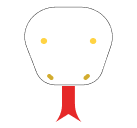Typography plays a crucial role in web design, setting the tone and personality of your website. Tailwind CSS, a utility-first CSS framework, makes it simple to customize your site’s appearance, including the use of custom fonts. In this guide, we’ll walk you through the process of adding and using custom fonts in your Tailwind CSS projects, whether you’re a beginner or an experienced developer looking to enhance your design skills.
Why Use Custom Fonts?
Before diving into the how-to, let’s briefly discuss why custom fonts are important:
- Brand Identity: Custom fonts help establish and reinforce your brand’s unique identity.
- Improved Readability: Choosing the right font can significantly improve the readability of your content.
- Visual Appeal: Custom fonts can make your website stand out and create a more polished look
- Consistency: Using custom fonts make sure consistency across different devices and browsers.
Now, let’s explore two methods to integrate custom fonts into your Tailwind CSS project.
Method 1: The @import Method
This method involves importing the custom font via CSS. We’ll use Google Fonts as an example, but the process is similar for other font services or self-hosted fonts.
Step 1: Import the Font
First, you need to import the font into your main CSS file. This could be src/input.css, main.css, or tailwind.css, depending on your project structure.
@import url('https://fonts.googleapis.com/css2?family=Mea+Culpa&display=swap');
@tailwind base;
@tailwind components;
@tailwind utilities;we’re importing the Mea Culpa font from Google Fonts. You can replace this URL with any other Google Font or custom font URL.
Step 2: Configure Tailwind
Next, you need to tell Tailwind about your custom font. Open your tailwind.config.js file and add the font to the theme.extend.fontFamily section:
module.exports = {
theme: {
extend: {
fontFamily: {
'culpa': ['"Mea Culpa"', 'cursive'],
},
},
},
plugins: [],
}we’re creating a new font family called ‘culpa’ that uses the Mea Culpa font, with a fallback to the generic ‘cursive’ font.
Step 3: Apply the Font
Now you can use your custom font in your HTML by applying the font-culpa class along with other Tailwind CSS classes:
<h1 class="text-4xl font-culpa">Tailwind CSS Custom Font</h1>Method 2: The Method
An alternative method is to use the <link> tag directly in your HTML file. This can be useful when working with CDN versions of Tailwind or in situations where you can’t modify the CSS file directly.
Step 1: Add the Font Link
Include the Google Fonts link in the <head> section of your HTML document:
<!DOCTYPE html>
<html lang="en">
<head>
<meta charset="UTF-8">
<meta name="viewport" content="width=device-width, initial-scale=1.0">
<title>Tailwind CSS Google Fonts</title>
<script src="https://cdn.tailwindcss.com"></script>
<link rel="preconnect" href="https://fonts.googleapis.com">
<link rel="preconnect" href="https://fonts.gstatic.com" crossorigin>
<link href="https://fonts.googleapis.com/css2?family=Mea+Culpa&display=swap" rel="stylesheet">
<script>
tailwind.config = {
theme: {
extend: {
fontFamily: {
'culpa': ['"Mea Culpa"', 'cursive'],
},
},
},
}
</script>
</head>
<body>
<div class="container m-12 mx-auto">
<h1 class="text-6xl font-culpa">Tailwind CSS </h1>
</div>
</body>
</html>we’re including the Tailwind CSS CDN, the Google Font link, and an inline Tailwind configuration that adds our custom font.
Best Practices for Using Custom Fonts
While integrating custom fonts can greatly enhance your design, it’s important to follow some best practices:
- Performance Considerations: Custom fonts can impact page load times. Use font subsetting to load only the characters you need, and consider using
font-display: swapto ensure text is visible while fonts are loading. - Fallback Fonts: Always provide appropriate fallback fonts in case the custom font fails to load. This make sure your text remains readable.
- Limit Font Varieties: While it’s tempting to use many different fonts, it’s generally best to limit yourself to 2-3 fonts per project for consistency and performance.
- Accessibility: make sure your chosen fonts are readable at various sizes and for users with visual impairments. Test your site with different font sizes and color contrasts.
- License Compliance: Make sure you have the right to use the fonts in your project, especially for commercial websites.
Advanced Techniques
Once you’re comfortable with basic custom font integration, you can explore more advanced techniques:
- Variable Fonts: These are single font files that offer multiple variations, allowing for fine-tuned control over font appearance while keeping file size down.
- Local Font Loading: For faster load times and offline functionality, you can host fonts locally and use the
@font-facerule to define custom font families. - Dynamic Font Loading: Use JavaScript to load fonts dynamically based on user preferences or device capabilities.
- Font Optimization: Tools like Google’s Font API can help you optimize font loading for better performance.
Troubleshooting Common Issues
If you’re having trouble getting your custom fonts to work, consider these common issues:
- Font Not Loading: Check your network tab in developer tools to make sure the font file is being loaded correctly.
- Incorrect Font Name: Make sure the font name in your Tailwind config matches exactly with the font name you’re importing.
- CSS Specificity Issues: If your custom font isn’t applying, it might be overridden by more specific CSS rules. Use browser developer tools to inspect the element and see what styles are being applied.
- Caching Problems: If you’ve recently changed your font configuration, try clearing your browser cache.
Conclusion
Integrating custom fonts in Tailwind CSS is a powerful way to enhance your web design and create a unique visual identity for your projects. By following the steps and best practices outlined in this guide, you can easily incorporate Google Fonts or any custom fonts into your Tailwind CSS projects.
Remember, the key to effective typography is not just in choosing beautiful fonts, but in using them thoughtfully to enhance readability and user experience. Experiment with different fonts and combinations, but always prioritize clarity and consistency in your designs.
With these tools and techniques at your disposal, you’re well-equipped to create visually stunning and uniquely branded websites using Tailwind CSS and custom fonts. Happy designing!