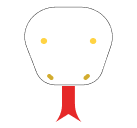In the world of web design, the devil is often in the details. One such detail that can make a significant impact on your website’s overall look and feel is the humble divider line. These simple yet effective elements help organize content, improve readability, and enhance the visual appeal of your web pages. In this guide, we’ll explore how to create various types of divider lines using Tailwind CSS, a utility-first CSS framework that makes styling a breeze.
Why Use Tailwind CSS for Divider Lines?
Tailwind CSS provides a set of pre-defined classes that you can use to style your HTML elements without writing custom CSS. This approach offers several benefits:
- Rapid development: You can quickly prototype and implement designs without switching between HTML and CSS files.
- Consistency: Tailwind’s utility classes ensure a consistent look across your project.
- Flexibility: The framework allows for easy customization and extension of styles.
Now, let’s dive into some practical examples of creating divider lines with Tailwind CSS.
1. Simple Horizontal Divider
The most basic divider is a horizontal line. Here’s how you can create one:
<div class="p-4">
<div class="h-px bg-gray-300"></div>
</div>we’re using a div element with a height of 1 pixel (h-px) and a light gray background color (bg-gray-300). The outer div adds some padding around the line for better spacing.
2. Styling the Native <hr> Element
HTML provides the <hr> element specifically for horizontal rules. We can style it with Tailwind like this:
<hr class="my-8 h-px border-0 bg-blue-600">we’re removing the default border, setting a height, and applying a blue background color. The my-8 class adds vertical margin for spacing.
3. Vertical Dividers
For vertical dividers between flex items, Tailwind offers the divide-x utility:
<div class="flex divide-x divide-gray-300">
<div class="px-4">Section 1</div>
<div class="px-4">Section 2</div>
<div class="px-4">Section 3</div>
</div>This creates thin vertical lines between each flex item, helping to visually separate content sections.
4. Customizing Border Styles
Tailwind allows for easy customization of border thickness, color, and style:
<!-- Styled horizontal line -->
<div class="border-t-2 border-blue-500 my-4"></div>
<!-- Bold border -->
<div class="border-t-4 border-red-600 my-4"></div>
<!-- Dashed line -->
<div class="border-t-2 border-dashed border-green-500 my-4"></div>
<!-- Dotted line -->
<div class="border-t-2 border-dotted border-purple-500 my-4"></div>Different border thicknesses, colors, and styles, allowing you to match your dividers to your overall design aesthetic.
5. Divider with Centered Text
Sometimes, you might want to add text to your divider. Here’s how you can create a divider with centered text:
<div class="flex items-center my-8">
<div class="flex-grow">
<hr class="border-t-2 border-indigo-500">
</div>
<span class="px-4 text-indigo-500 font-bold">OR</span>
<div class="flex-grow">
<hr class="border-t-2 border-indigo-500">
</div>
</div>Uses flexbox to center the text between two horizontal lines, creating an eye-catching separator that can be used to denote different sections or options.
6. Divider with SVG Icon
For a more decorative approach, you can incorporate SVG icons into your dividers:
<div class="flex items-center">
<div class="flex-grow border-t border-gray-300"></div>
<div class="flex-shrink-0 mx-4">
<svg class="h-8 w-8 text-gray-400" fill="currentColor" viewBox="0 0 20 20">
<!-- SVG path data -->
</svg>
</div>
<div class="flex-grow border-t border-gray-300"></div>
</div>This creates a divider with an icon in the center, flanked by lines on either side. It’s an excellent way to add visual interest to your page separators.
Best Practices for Using Divider Lines
While divider lines can greatly enhance your design, it’s important to use them judiciously. Here are some tips:
- Maintain consistency: Use similar styles for dividers throughout your site for a cohesive look.
- Don’t overuse: Too many dividers can make your page look cluttered. Use them sparingly to separate distinct sections.
- Consider responsiveness: Ensure your dividers look good on all screen sizes. Tailwind’s responsive utilities can help with this.
- Match your color scheme: Use colors that complement your overall design. Tailwind’s extensive color palette makes this easy.
- Experiment with spacing: Proper spacing around dividers can significantly impact their effectiveness. Play with margin and padding to find the right balance.
Conclusion
Divider lines are a simple yet powerful tool in web design. With Tailwind CSS, creating and styling these elements becomes a straightforward and enjoyable process. From basic horizontal rules to complex designs with icons and text, the possibilities are vast. By mastering these techniques, you can significantly enhance the structure and visual appeal of your web pages.